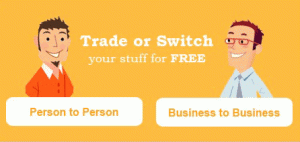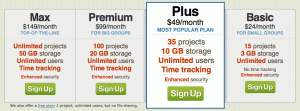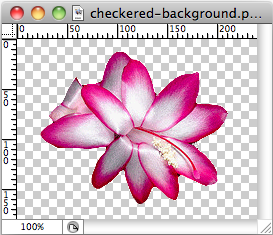A lot of websites these days use blogging as a way to draw customers. Blogging means posting a fresh article to your site every day, every week, or at some other interval that makes sense to you. Blogs can be useful to customers who may check out your website regularly to find out new information related to your product, your service or your company. New customers may be led to your site using keyword searches or by following links from other sites that reference your site, or from links you embed in other articles on your website.
A lot of websites these days use blogging as a way to draw customers. Blogging means posting a fresh article to your site every day, every week, or at some other interval that makes sense to you. Blogs can be useful to customers who may check out your website regularly to find out new information related to your product, your service or your company. New customers may be led to your site using keyword searches or by following links from other sites that reference your site, or from links you embed in other articles on your website.
The primary purpose of a blog is to provide fresh content for your website to keep your customers coming back. They want to see what new products you are offering, hear what’s new in your company, and see what additional services are available. A blog is also a great way to add fresh content to your site to keep it at the top of the search engines.
But what should you write in the blog? And how can you keep coming up with new ideas for blogging?
There are some definite advantages to blogging and once you get the hang of it you might just get hooked:
1. Writing helps you think. And thinking about your business is something you should be doing every day. You can use blogging as a way to explore new ideas for your website, your product or your business.
2. Blogging invites customer feedback. Create a blog with a comment block where blog readers can post their feedback. This is a great way to find out what your customers think. You can ask them questions directly, and use the responses to begin an email contact list. The best part about this is your feedback is coming directly from current users of your website. You can even take it a step further and start sending email articles directly to your blog fans. Can’t decide whether to branch out in this direction or that direction? Ask for customer feedback directly in your blog. Everyone loves to give their opinion.
3. Blogging is a catalyst for doing research. If you sit down once a week and come up with 7 topics for daily blogs, or sit down once a month and come up with 4 topics for weekly blogs, you will remain on your toes as well have new content to keep your website fresh. You can research the competition and find out what they are blogging about, or research a particular aspect of your business, describe the special features of an existing product or introduce features for a new product and motivate readers to give it a try.
4. Blogging is a great tool for stimulating your own learning. Because you will be on the internet, checking your competition, doing your research and finding interesting things to write about, you will be acquiring new knowledge constantly about your business field. Becoming an expert in your field is an absolute must for out-maneuvering the competition and your website is the perfect place to display your expertise.
To get started blogging, map out a few ideas, determine how many words you want to write in your blog (300 to 500 is plenty to begin, but don’t restrict yourself if you get on a roll). Don’t forget to create a few links in your blog to other similar articles on your website.

 A lot of websites these days use blogging as a way to draw customers. Blogging means posting a fresh article to your site every day, every week, or at some other interval that makes sense to you. Blogs can be useful to customers who may check out your website regularly to find out new information related to your product, your service or your company. New customers may be led to your site using keyword searches or by following links from other sites that reference your site, or from links you embed in other articles on your website.
A lot of websites these days use blogging as a way to draw customers. Blogging means posting a fresh article to your site every day, every week, or at some other interval that makes sense to you. Blogs can be useful to customers who may check out your website regularly to find out new information related to your product, your service or your company. New customers may be led to your site using keyword searches or by following links from other sites that reference your site, or from links you embed in other articles on your website.