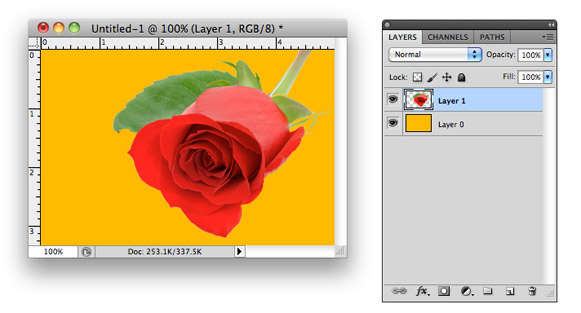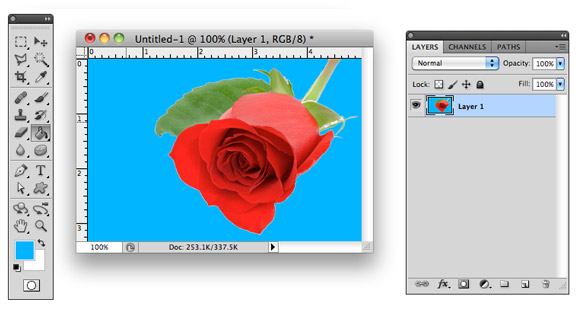Text that’s NOT part of an image is HTML text, also referred to as Live Text. Having live text is an important aspect of search engine optimization because search engines can’t read text that’s part of an image. Be sure when you’re working on your website content that your pages use live text.
[Tweet “Search engines can’t read text that’s part of an image.”]
Creating a blog is a great way to promote yourself and your business—in addition to driving traffic to your website, regular blog entries are an opportunity for you to showcase your expertise in your field. But as with everything on the Internet, people must be able to find your blog before it becomes useful for you or for them. Below are a few tips for optimizing your WordPress blog for search engines. I’m focusing on blogs powered by WordPress because it’s the most popular blogging system and can be easily customized with a variety of plugins for search engine optimization.
Search Engine Optimization Tips For WordPress Blogs
- Take advantage of all the plugins available for WordPress by installing one devoted to search engine optimization. One of the most popular is the All-in-One SEO Pack, which optimizes your post titles for search engines and generates meta tags. It has automatic features for beginning users as well as many options for more advanced users.
- Change your Permalink Settings (found under the Settings heading on the WordPress Dashboard) so the URLs for your blog posts contain keywords instead of the default question marks and numbers. A good choice is the custom URL structure “/%category%/%postname%/”, which tells WordPress to put the post’s category and name into the URL. This is important because search engines use the URL to help determine your page content and relevance. When you publish a post, just make sure the category and post name are words or phrases that people will search in order to find your content.
- Make sure the WordPress theme you choose keeps the blog content close to the top of the page. Search engines often scan only the first third of the page before moving on, so you want to choose a theme that places content near the top and sidebars and footers closer to the bottom.
- Write your posts with keywords in mind. Choose words and phrases that searcher will use to find your information, and use them several times within your post. There are WordPress plugins that can help you monitor your post’s keyword density as you type, like the Keyword Statistic plugin.
- Add a social bookmarking plugin that will allow your readers to submit your posts to their favorite social media websites. There are WordPress plugins available that will allow your readers to share your posts on sites like Twitter, Facebook, Digg, Delicious, StumbleUpon, and more. The OnlyWire plugin allows you to automatically syndicate your blog content to the top social networking sites.
- Browse the available SEO plugins for WordPress for additional ideas and features.
There are many more ways to optimize your WordPress blog for search engines, but these are a few simple, must-do tips for every blogger. Take full advantage of blogging’s benefits by following these basic rules to ensure your blog is search engine friendly.
You may have heard a couple of weeks ago the worlds leading stock photo company Getty Images, is now offering embedding some of their 35 million stock images for free. This was exciting news to the online community, especially bloggers, who normally don’t have a big budget for purchasing images. However for small businesses this doesn’t change anything.
The free embedding of images from Getty is for non-commercial use only. Getty opened it for editorial use only; this means that you can only use the images in the content where there is a newsworthy or public interest event. You cannot use these images for free for advertising, marketing materials or sponsoring anything. Please review Getty terms carefully. As a rule of thumb, before using any image for business purposes, be sure to review all the licensing information.
A checkered background in Photoshop is not really what it seams to be. What it really is a way for Photoshop to tell you or actually show you that your layer doesn’t have a background and it’s actually transparent.
Let’s use this image of a rose as an example:
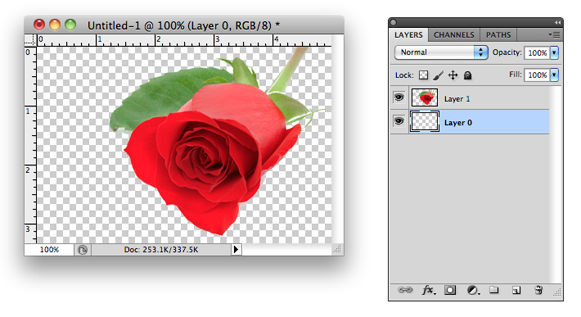 As you can see here there’s no background, it’s the picture of a rose. On the right is the Photoshop Layers palette and in my case I have 2 layers the rose on Layer 1 and an empty Layer 0 under it.
As you can see here there’s no background, it’s the picture of a rose. On the right is the Photoshop Layers palette and in my case I have 2 layers the rose on Layer 1 and an empty Layer 0 under it.
There are a couple of was to do this:
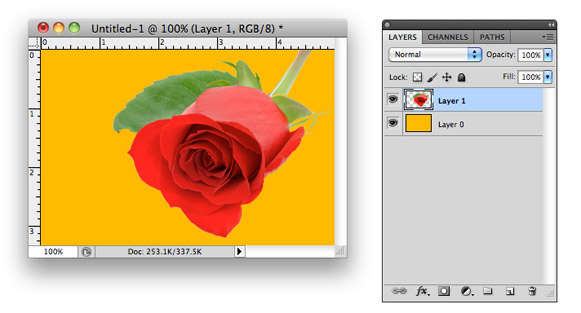
One way of doing this is to add a color or an image directly to Layer 0 (checkered layer) and that will get rid of the checkered background.
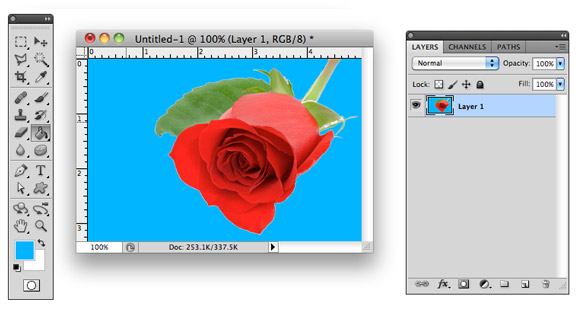
Another way is to delete Layer 0 and fill in the empty spaces directly on the layer with your image (Layer 1 in my case) using the Paint Bucket Tool  .
.

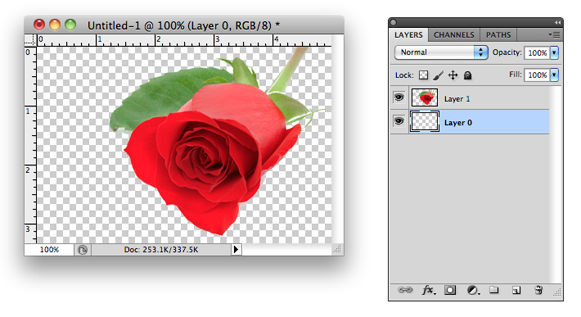 As you can see here there’s no background, it’s the picture of a rose. On the right is the Photoshop Layers palette and in my case I have 2 layers the rose on Layer 1 and an empty Layer 0 under it.
As you can see here there’s no background, it’s the picture of a rose. On the right is the Photoshop Layers palette and in my case I have 2 layers the rose on Layer 1 and an empty Layer 0 under it.