How to Remove Checkered Background in Photoshop
A checkered background in Photoshop is not really what it seams to be. What it really is a way for Photoshop to tell you or actually show you that your layer doesn’t have a background and it’s actually transparent.
Let’s use this image of a rose as an example:
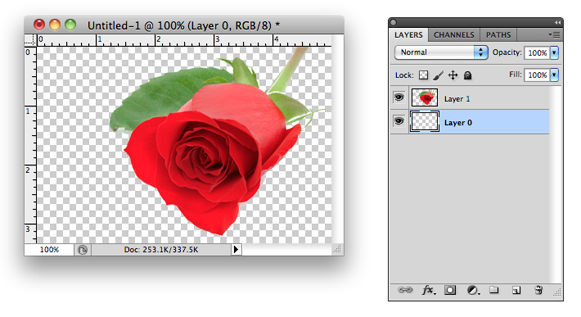 As you can see here there’s no background, it’s the picture of a rose. On the right is the Photoshop Layers palette and in my case I have 2 layers the rose on Layer 1 and an empty Layer 0 under it.
As you can see here there’s no background, it’s the picture of a rose. On the right is the Photoshop Layers palette and in my case I have 2 layers the rose on Layer 1 and an empty Layer 0 under it.
There are a couple of was to do this:
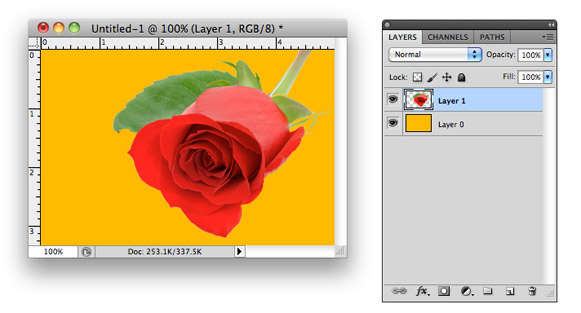
One way of doing this is to add a color or an image directly to Layer 0 (checkered layer) and that will get rid of the checkered background.
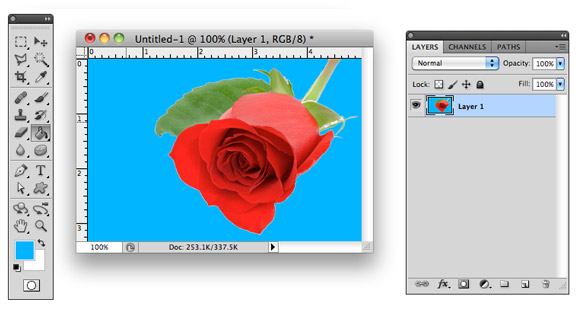
Another way is to delete Layer 0 and fill in the empty spaces directly on the layer with your image (Layer 1 in my case) using the Paint Bucket Tool ![]() .
.
No Comments
No comments yet.
RSS feed for comments on this post. TrackBack URI
Leave a comment
You must be logged in to post a comment.

